React-Redux使用笔记6--创建Sidebar组件
更新日期:
最近又重新拾起了React框架,并配合开源模板gentelella以及Redux建立了个简单的项目。《React-Redux使用笔记》系列用于记录过程中的一些使用和解决方法。
本文记录创建Sidebar组件的过程。
Sidebar组件
上一节创建了Top组件,那是个功能和视图相对比较简单的组件。Sidebar组件下相比之下,会稍微复杂一些。
Sidebar组件功能
- 展示菜单(SidebarList组件)
- 最多两层菜单结
- 外层菜单若有子菜单,则可以下拉展示;若没有,则会根据href进行跳转
- 下拉状态管理
- 侧边菜单状态响应(isSidebarShown)
添加action
这里我们先添加activeMenus状态相关的action和action创建函数:1
2
3
4
5
6
7
8
9
10
11// actions/commonActions.js
export const TOGGLE_MENU_DOWN = 'TOGGLE_MENU_DOWN'
export const TOGGLE_MENU_UP = 'TOGGLE_MENU_UP'
export function toggleMenuDown(index) {
return { type: TOGGLE_MENU_DOWN, index }
}
export function toggleMenuUp(index) {
return { type: TOGGLE_MENU_UP, index }
}
添加reducer
然后我们添加activeMenus状态相关的reducer:1
2
3
4
5
6
7
8
9
10
11
12
13
14
15
16
17
18
19
20
21
22
23
24
25
26
27
28
29
30
31
32
33// store/reducers.js
import { TOGGLE_SIDEBAR, TOGGLE_MENU_DOWN, TOGGLE_MENU_UP } from '../actions/commonActions'
// 设置数组函数,增加或者删减成员
function arraySet(how, array, one) {
let index = array.indexOf(one)
let arr = array.concat()
switch (how) {
case 'add':
if (index === -1) arr.push(one)
return arr
case 'remove':
if (index > -1) arr.splice(index, 1)
return arr
default:
return arr
}
}
// 默认值为空数组
function activeMenus(menus = [], action) {
switch (action.type) {
case TOGGLE_MENU_UP:
return arraySet('remove', menus, action.index)
case TOGGLE_MENU_DOWN:
return arraySet('add', menus, action.index)
default:
return menus
}
}
// 合并多个reducers
const AppReducer = combineReducers({
isSidebarShown,
activeMenus
})
创建SidebarList组件
在routes/home/components/Sidebar文件夹下面新建SidebarList.jsx组件:1
2
3
4
5
6
7
8
9
10
11
12
13
14
15
16
17
18
19
20
21
22
23
24
25
26
27
28
29
30
31
32
33
34
35
36
37
38
39
40
41
42
43
44
45
46
47
48
49
50
51
52
53
54
55
56
57
58
59
60
61
62
63
64
65
66
67
68
69
70
71
72
73
74
75
76
77
78
79
80
81
82
83
84
85
86
87
88
89
90
91
92
93// SidebarList.jsx
import React, { Component, PropTypes } from 'react'
import { Link } from 'react-router'
const menus = [{
icon: 'fa-wrench',
text: '基础配置',
childMenus: [{
href: '/home/setting/system',
text: '系统配置'
}, {
href: '/home/setting/service',
text: '服务配置'
}]
}, {
icon: 'fa-wrench',
text: '高级配置',
childMenus: [{
href: '',
text: '高级配置1'
}, {
href: '',
text: '高级配置2'
}]
}, {
icon: 'fa-sun-o',
text: '任务管理',
href: '/home/task'
}]
let locationLast = ''
export class SidebarList extends Component {
render() {
const that = this
// 父组件传入onMenuToggle, isActivedMenu, isSidebarShown
const { onMenuToggle, isActivedMenu, isSidebarShown } = that.props
return (
<ul className="nav side-menu">
{
menus.map(function (menu, i) {
// 判断当前菜单路由是否激活状态
let isRouteActive = menu.href ? that.context.router.isActive(menu.href, true) : false
return (
// 若一级菜单有href,则进行跳转,并注销所有菜单的下拉状态
// 若没有,则进行子菜单的下拉或者收起
<li
onClick={() => { if (menu.href) { onMenuToggle(i, isRouteActive); that.context.router.push(menu.href) } else { onMenuToggle(i, isActivedMenu(i)) } } }
// 若激活状态,则添加激活样式
className={isActivedMenu(i) ? (isSidebarShown() ? 'active' : 'active-sm') : (isRouteActive ? 'active' : '')}
key={i}>
<a>
<i className={'fa ' + menu.icon}></i>
{menu.text}
{ // 若菜单有子菜单,则显示右侧箭头
!menu.href ?
<span className={isActivedMenu(i) ? 'fa fa-chevron-down' : 'fa fa-chevron-right'}></span>
: null
}
</a>
{ // 若菜单有子菜单切处于下拉状态,则展示子菜单列表
(that.props.isActivedMenu(i) && !menu.href) ?
<ul className="nav child_menu">
{
menu.childMenus.map(function (childMenu, j) {
// 判断当前子菜单路由是否激活状态
let isActive = that.context.router.isActive(childMenu.href, true)
return (
// 若当前子菜单路由激活,则加载激活样式
<li key={j} className={isActive ? 'slide-item current-page' : 'slide-item'}>
<Link to={childMenu.href} onClick={(e) => { e.stopPropagation() } }>{childMenu.text}</Link>
</li>
)
})
}
</ul>
: null
}
</li>
)
})
}
</ul>
)
}
}
SidebarList.contextTypes = {
router: React.PropTypes.object
}
export default SidebarList
创建Sidebar组件
在routes/home/components/Sidebar文件夹下面新建Sidebar.jsx组件:1
2
3
4
5
6
7
8
9
10
11
12
13
14
15
16
17
18
19
20
21
22
23
24
25
26
27
28
29
30
31
32
33
34
35
36
37
38
39
40
41
42
43
44
45
46
47
48
49
50
51
52
53// Sidebar.jsx
import React, { Component, PropTypes } from 'react'
// 引入相关的action
import { toggleMenuDown, toggleMenuUp, toggleMenuFocus } from '../../../../actions/commonActions.js'
// 引入SidebarList组件
import SidebarList from './SidebarList.jsx'
export class Sidebar extends Component {
render() {
const that = this
// 从父组件获得dispatch, isActivedMenu, isSidebarShown
const { dispatch, isActivedMenu, isSidebarShown } = that.props
const username = sessionStorage.getItem('username')
return (
<div className="col-md-3 left_col menu_fixed">
<div className="left_col scroll-view">
<div className="navbar nav_title" style={{ border: 0 }}>
<a href="index.html" className="site_title"><i className="fa fa-paw"></i> <span>管理系统</span></a>
</div>
<div className="clearfix"></div>
<div className="profile">
<div className="profile_pic"></div>
<div className="profile_info">
<h2><span>欢迎回来, </span> { username }</h2>
</div>
</div>
<div className="clearfix"></div>
<div id="sidebar-menu" className="main_menu_side hidden-print main_menu">
<div className="menu_section">
<br />
<h2>管理菜单</h2>
<SidebarList
// 传入onMenuToggle, isActivedMenu, isSidebarShown给SidebarList
isActivedMenu={index =>isActivedMenu(index)}
isSidebarShown={isSidebarShown}
onMenuToggle={(index, state) => {
dispatch(state ? toggleMenuUp(index) : toggleMenuDown(index))
}
}>
</SidebarList>
</div>
</div>
</div>
</div>
)
}
}
export default Sidebar
HomeContainer传入状态
这里相关状态我们统一从HomeContainer组件中传入:1
2
3
4
5
6
7
8
9
10
11
12
13
14
15
16// HomeContainer.jsx
...
import Sidebar from '../components/Sidebar'
// 使用Sidebar组件
<Sidebar dispatch={dispatch} isActivedMenu={isActivedMenu} isSidebarShown={isSidebarShown}></Sidebar>
function connectState(state) {
return {
isActivedMenu(index) {
if (state.activeMenus.includes(index)) return true
return false
},
...
}
}
路由状态检测
由于Sidebar组件是在整个HomeContainer组件下的,所以当匹配/home下的路由都会在里面。
这样就可能有个问题,当前页面刷新的时候,左侧的菜单并不会自动匹配到相应的选项,以及展示选中状态。
增加路由匹配检测
1 | // SidebarList.jsx |
这里,我们遍历一级菜单和它们的子菜单,若匹配当前路由,则进行相应的状态设置(主要通过onMenuToggle方法)。
初始化完成时调用
- componentDidMount生命周期
- 在初始化渲染执行之后立刻调用一次,仅客户端有效(服务器端不会调用)
- 在生命周期中的这个时间点,组件拥有一个DOM展现,你可以通过
this.getDOMNode()来获取相应DOM节点
1 | // SidebarList.jsx |
监视路由变化
- componentDidUpdate生命周期
- componentDidUpdate(object prevProps, object prevState)
- 在组件的更新已经同步到DOM中之后立刻被调用。该方法不会在初始化渲染的时候调用。使用该方法可以在组件更新之后操作DOM元素
1 | // SidebarList.jsx |
现在我们的页面大概效果如图: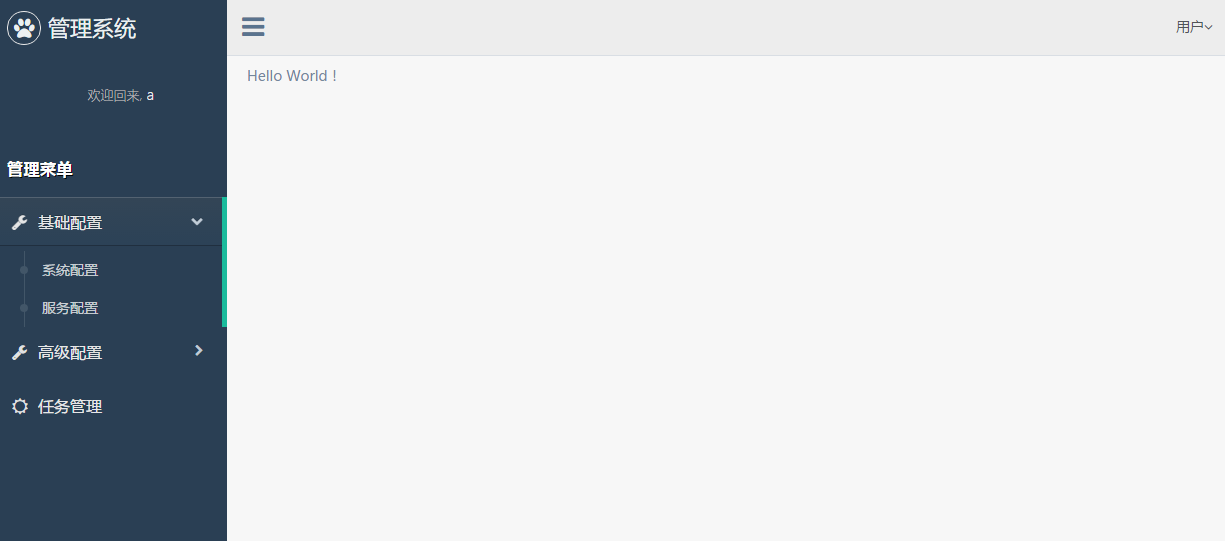
切换后: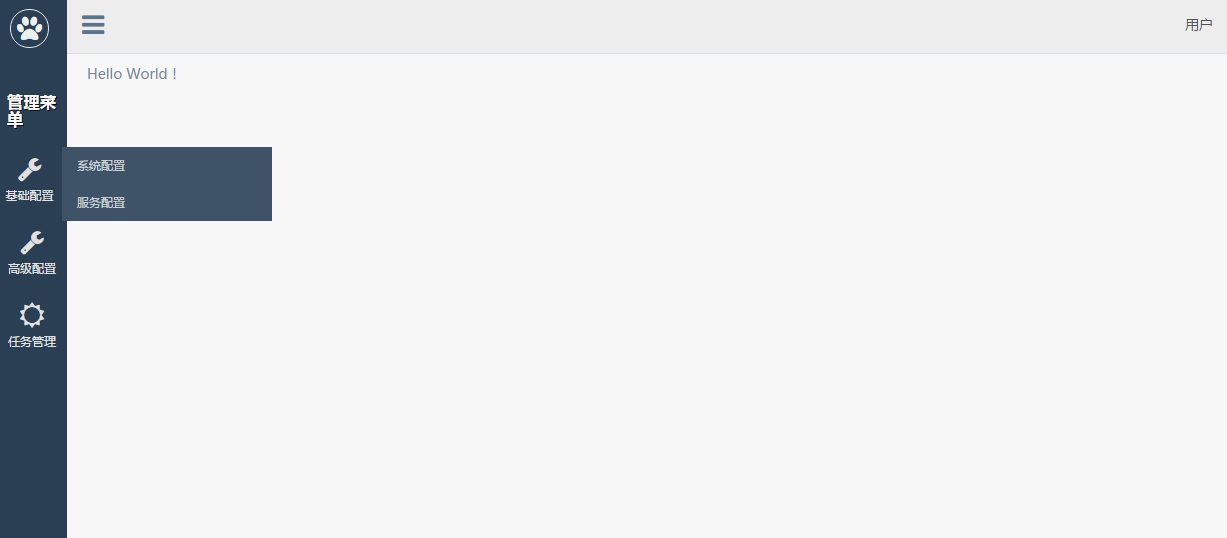
结束语
本节我们通过新增一个Top组件,感受了一下在Redux状态管理下,新加状态的一些具体步骤,这样或许比上一节整体调整结构要稍微清晰一点点吧。
此处查看项目代码
此处查看页面效果

码生艰难,写文不易,给我家猪囤点猫粮了喵~
查看Github有更多内容噢:https://github.com/godbasin
更欢迎来被删的前端游乐场边撸猫边学前端噢
如果你想要关注日常生活中的我,欢迎关注“牧羊的猪”公众号噢
